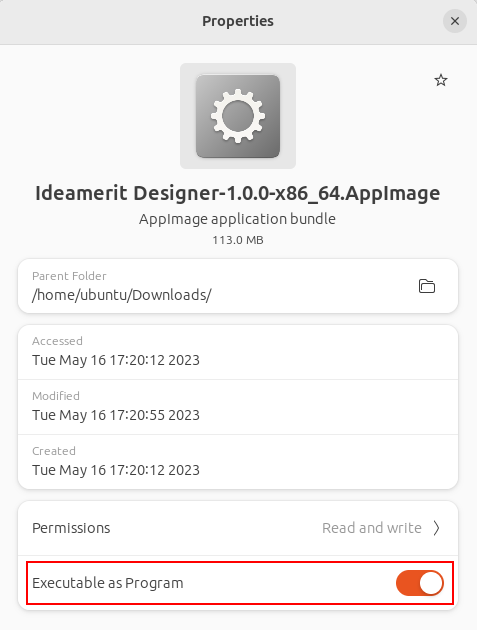In this article you will learn how to troubleshoot license activation.
License activation
You can activate your license on the Trial Version form or in the Account section. You must be online to activate the software and access to the ideamerit.com domain must not be restricted in any way.
Connection timeout (Error 786)
If you get the following error:
Error 786: Connection timeout. Access to www.ideamerit.com from the application might be restricted (VPN/Firewall)Please do the following steps.
1. Make sure you are online
Use a very simple test to see if you can visit our website https://www.ideamerit.com in your browser and if you can see a list of examples.
2. Try to change the network
If possible, try to change the network. For example from WI-FI to LAN or you can try a mobile connection. The connection timeout limit is set to 15 seconds. If you have a slower connection, the request may not be processed in time.
3. Make sure the application has an unrestricted access to the ideamerit.com domain
If you use a firewall, antivirus software, etc., make sure your settings do not block access from the application to the ideamerit.com URL and that the access is not blocked by your ISP.
4. Setup proxy – if needed
If you need to set up a proxy, go to Settings and click Configure Proxy. Specify values valid for the proxy you need to use.
5. Contact us for more information
If you still cannot successfully activate the software, please send us email to support@ideamerit.com. We will send you further information on how to set up the proxy, or send you a step by step instructions on how to obtain and save the license file for your purchased license. We will handle your request with higher priority, however, we ask for your patience as we provide support during working hours.