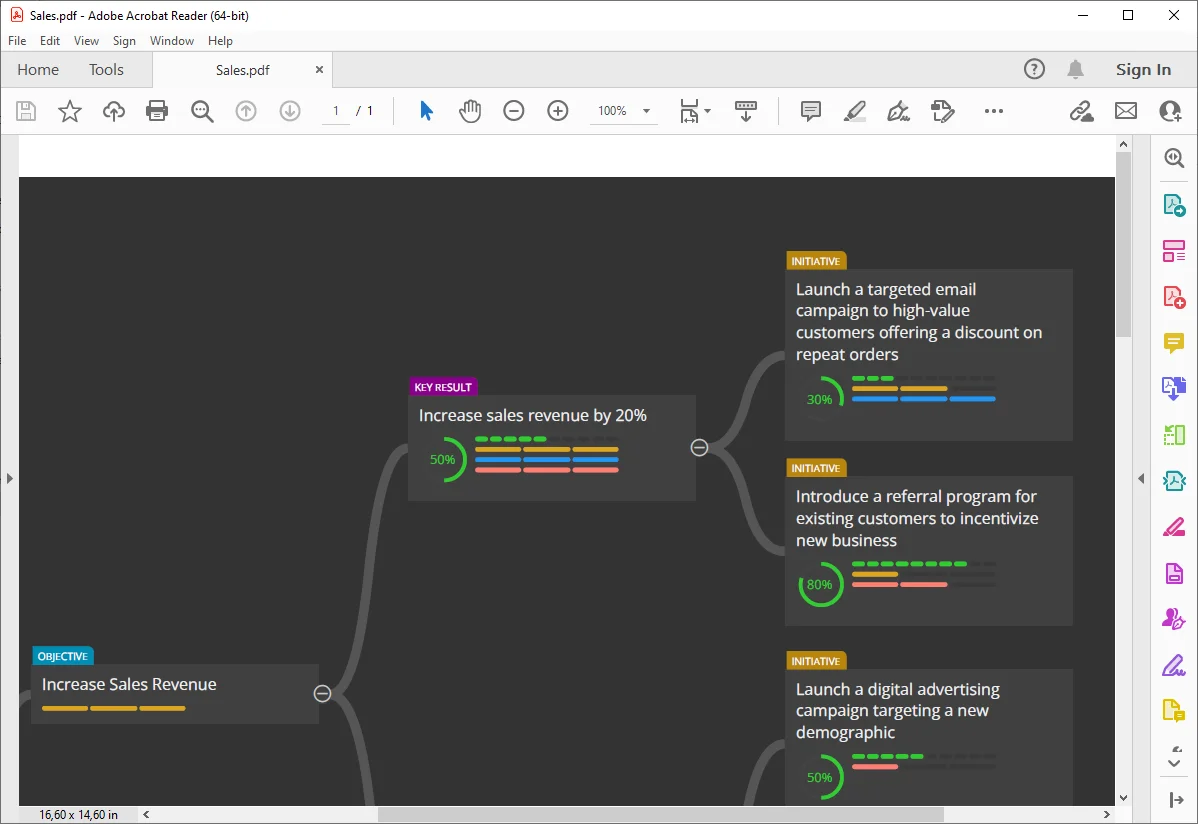Of course, a chatbot can also help you define objectives and key results. Just write a query and specify the format of the expected result and then you can easily create a diagram for your OKRs. It’s that simple.
Let’s see how to import OKRs into the diagram.
Prepare a prompt / query
Ideamerit Designer supports several different types of formats that can be used for import. One of the recommended ones for OKRs is as follows:
* text {@objective}
* text {@key_result}
* text {@initiative}
In order for the chatbot to generate a list of items in this form, you can use, for example, this query:
Hello, please write me an OKR with initiatives and use the following template where the object type is written in curly brackets:
* text {@objective}
* text {@key_result}
* text {@initiative}
Display the output in a block of code. The number of key results should be from 1 to 5 for each objective, and the number of initiatives can be from 2 to 5 for each key result. Make sure the format is correct and the object type is in curly brackets at the end. The theme for OKRs is: Lose weight.
Use the prompt / query
Run this query in your favorite chatbot. (On the following screenshot you can see suggestions generated by Chat GPT 3.5). As you can see, this way you can achieve both a very high quality and fast specification. Copy the result to your clipboard.
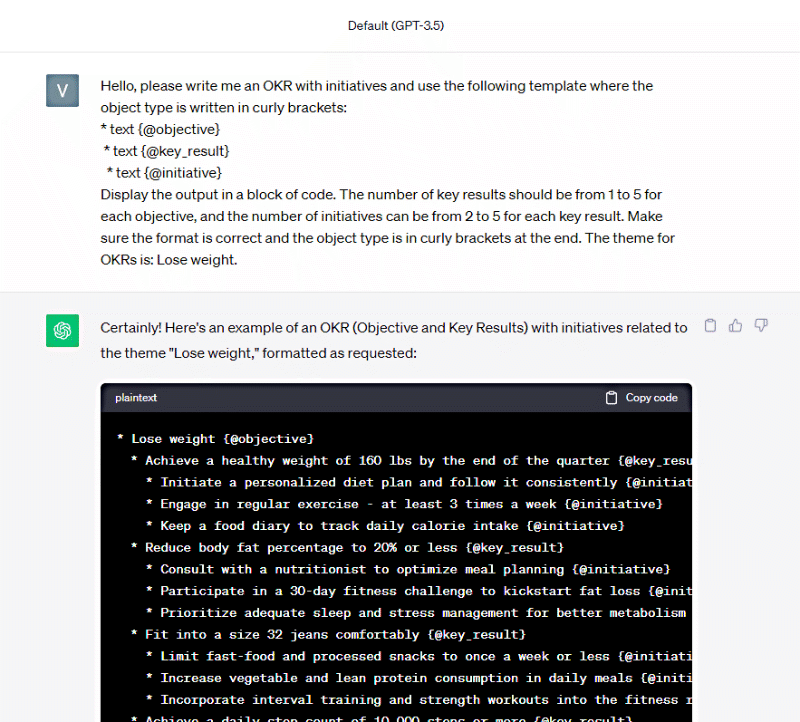
Import the OKRs to Ideamerit Designer
On the main toolbar click the Import button. New form opens. Paste the text to the text area and press Import.
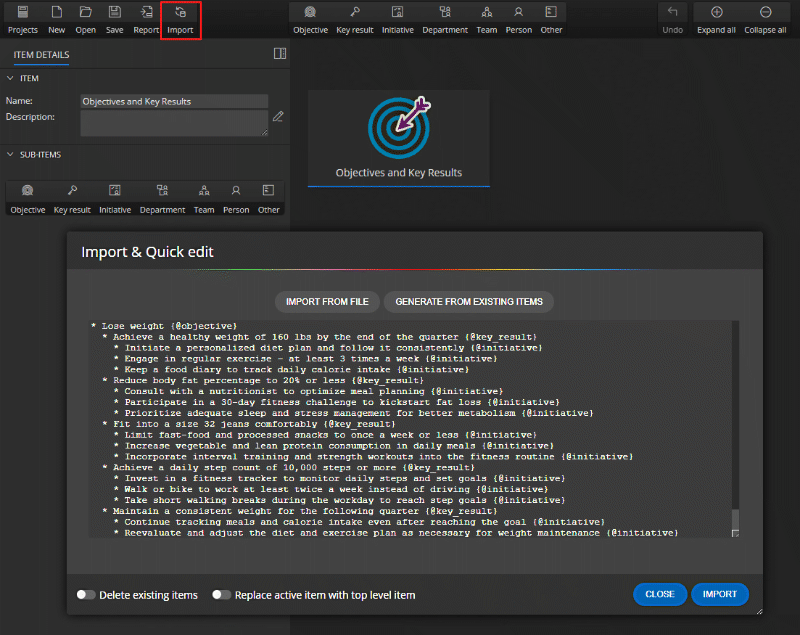
Ideamerit Designer will convert the text into a diagram. In the next step you can then set the priority, difficulty and also start tracking the progress.
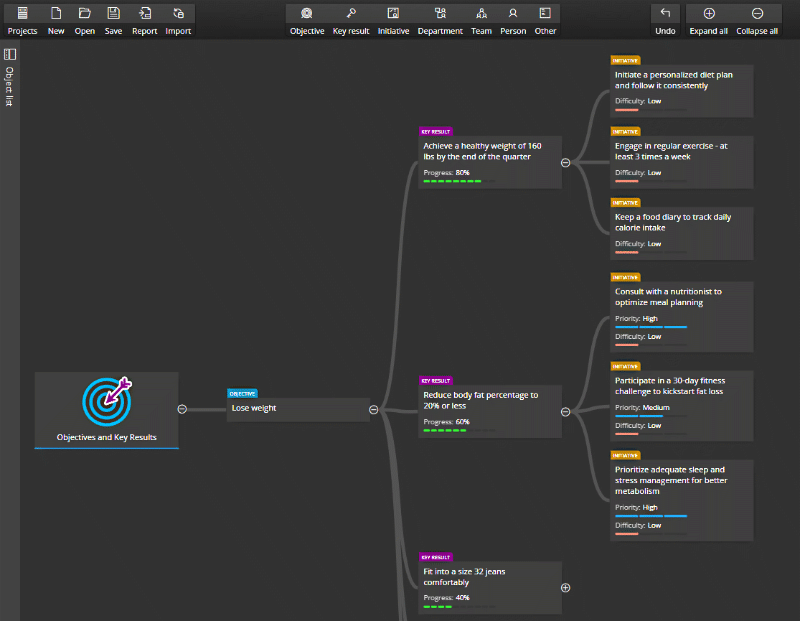
#